Starlink is among the best on the market right now, but the question of ‘why is my Starlink not working?’ crosses everyone’s mind.
Our WiFi commonly glitches, loses signal or stops working out of the blue. Troubleshooting your Starlink internet is not hard, and you can solve your issue within minutes.
Read on to see a guide that helps you go through the instructions that you can follow to get your Starlink back in working order!
Common Starlink Alert Messages
Before getting to the different alert messages, you have to have the app for Starlink and an active account.
The app helps you manage your system and, most importantly, any alert messages you may get.
The app will give you information such as obstructions, outages, etc. Let’s look at the different alert messages you may get and how to resolve them.
Offline- Wrong Location
This alert message comes on your Starlink app when the dish is not at the registered service address that you set up the account with.
This can happen if you want to travel with the dish and still be on the standard Starlink plan. Another reason could possibly be that your service address is wrong.
Here’s what you can do:
- Solution 1- Location. The dish has to be at the address you entered on the app. This is only for Starlink standard plans, but if you have roam, you don’t need a service address. However, you must always be within the range that Starlink covers.
- Solution 2- Rebooting. If your address is correct and you have proper Starlink coverage but are still getting this message, then you reboot the system. Unplug the router, wait for a while, then put it back on. This should remove the location.
However, if none of these options work, you can contact Starlink, and they can check if something is wrong with your hardware.

(Starlink satellites)
Offline- Doesn’t Detect an Active Account
If you notice that your app says that it has no active account, it means that Starlink is not picking up the subscription with your dish.
Every dish has to have a registered account with Starlink to work.
If you see this message, it means the service is not active yet, or you are using a dish not set to your name or address.
- Solution 1- Check the account. This is one of the first things to do: check your subscription to see if it is active. Tap on the profile icon on the app, then go to manage subscription. You can check here if you have an active account.
- Solution 2- Rebooting. After doing the first option, you can always reboot the router so the glitch goes away. Unplug the Starlink souter, wait a minute, and then put it back. Check your phone to see if the internet is working.
If none of the solutions work, contact the support at Starlinl. They will help you look deeper into your plan and see if anything is wrong with your hardware. If needed, they will send a replacement.
Offline- Starlink Has been Unplugged
The Starlink dish is connected to the given router with one cable, found in the hardware kit.
The cable powers the dish and gives it data, so your internet will go off when unplugged.
If your Starlink reboots from a power outage or software updates, the alert will go away in 15 minutes.
If it remains there, then you should try the following:
- Solution 1- Reboot your system. You can do this by taking out the power cord, waiting a minute, then plugging it back. Starlink takes 15 minutes to start, so relax! After a while, ensure you’re connected to the Starlink WiFi and open the app if it says ‘online.’
- Solution 2- Check the cables. Unplug the router cord so your Starlink WiFi is off. Then, check your dish, take it out of the mount, and expose the cable to detach it. Inspect the connector for broken pins. Now, do the same by your router, checking for any damage to the cable.
The message is still there, then you have to replace the cable, router, or dish.
If you still have a warranty on your Starlink hardware, then you can request for it to be returned.

(upset man on phone)
Offline- Searching for Signal
If you see this notification, the Starlink dish is looking for satellites and connecting to them.
If you reboot your system, it’s normal to receive the message, but if it goes on for more than 10 minutes, you have a problem.
Here’s what you can do:
- Solution 1- Remove obstructions. If your Starlink dish has a lot of things blocking its view to the sky, you will have a lot of service interruptions. You can use the app to check if you have obstructions. If you see a lot of red, then consider moving the dish.
- Solution 2- Reboot the router. Unplug the power cable, wait for a while, then plug it back. Wait for 10 minutes for your WiFi to come on.
- Solution 3- Coverage. If the plan is the Starlink roam version, make sure that you are always in a place that has Starlink coverage. You will see the search message if you use it outside the coverage. For standard users, make sure that your service address is right. You can go to the app to check this.
If none of these solutions work, then you have to contact Starlink support.
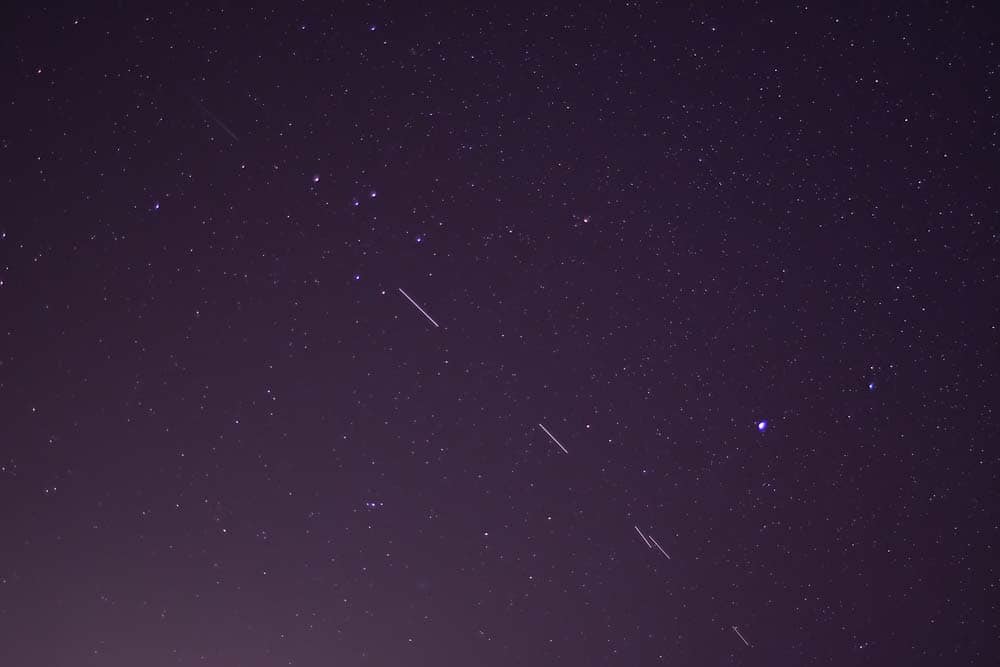
(Starlink satellites in the sky)
Offline- Rebooting
If you see this message, it means that the system is going to restart.
Rebooting is the solution to most problems, so it is normal to see this after you do it or a power outage.
However, it becomes a problem if your Starlink is stuck on booting.
You would need to do a factory reset on the router to eliminate this message.
Doing this means that you are taking out all custom settings and restoring them to the default settings.
It clears any glitches and does software updates (if there are any).
You can also power cycle your Starlink router 5 times a row by plugging and unplugging the cable.
Wait for 15 minutes, and the router will return, then connect to the Starlink WiFi.
You would need to set up the name and account again, but the booting message will likely be gone.
However, if it doesn’t work, then you need to get support.
Other Starlink Alert Messages
You may get other alert messages apart from the ones above. Let’s look at them below.
Network Issues
These issues are usually not your fault, as it is national or international.
If you look on your app and on forums and see that many people are complaining about the internet being down, it means that Starlink has a problem.
The team would have to fix the issue, so you just have to wait!
Starlink Disconnected
This message shows up in the Starlink app when there is no evidence of a connection between the router and your phone.
The app cannot connect to the router, which disconnects you from the internet. Try to remotely access your Starlink app from your phone or do a router reset.

(no WiFi)
No Signal
This means that your dish is having an issue getting signals from the Starlink satellites.
If you see this message for more than 20 minutes, troubleshoot using the app or contact the team for more instructions on what to do.
Conclusion
There are many solutions to fix your Starlink problems. If none of the solutions work, then you will have to get in touch with the Starlink team, as there may be something wrong with your account or hardware.